sed, awk & co - master the shell
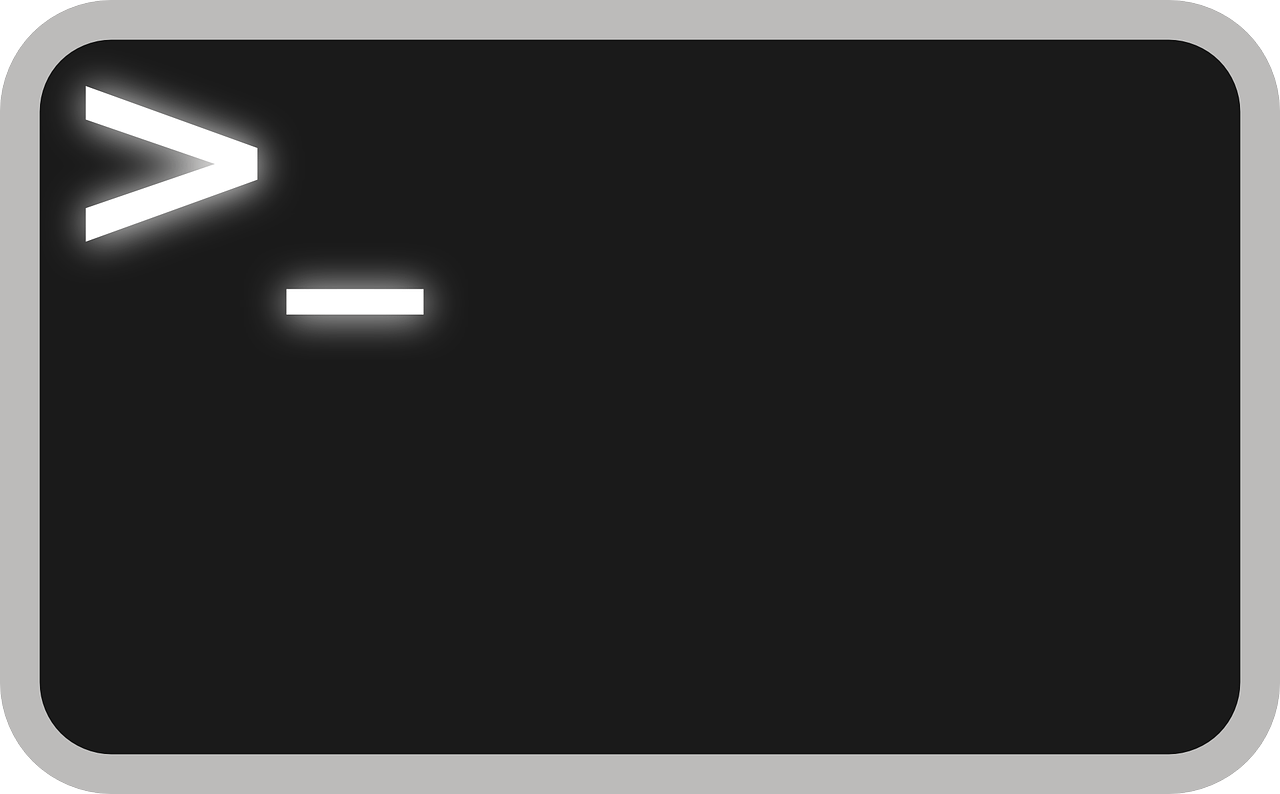
How to automate annoying tasks with shell scripts
I recently saw two great videos regarding the command line tools sed and awk and thought it might be a good idea to put the commands and varieties explained in these videos here in order to have a quick reference for myself and others in case one struggles again to find the right pattern or syntax for using one of these tools. If you do not know awk and sed yet, I highly recommend watching these videos and getting familiar with them; using them for text manipulation and quick processing is often way quicker than writing a Python or R script for this kind of job. For those who know the two tools already, I hope that this provides a good reference for their usage!
sed - your search and replace function Permalink
sed stands from stream editor and you can imagine it as your automated search and replace function: with it you can look for patterns and replace them with other patterns. In this part of the post we will use the following text file as an example:
# file: balance.txt
- 25,13 EUR Mon Supermarket -------
+ 13,40 EUR Tue Pizza/Drinks -
- 05,00 EUR Tue Bus --
+ 40,00 EUR Wed Refund ----
Examples:
sed s/,/./ <balance.txt >balance_int.txt: read text from file1, substitute the first comma on each line with a full stop and write the output to file2sed s/,/./g <balance.txt >balance_int.txt: same as above, but with the global option/gsed substitute every comma with a full stop, not just the first one in each lineecho "15,3" | sed s/,/./: pipe input from other commands important: sed is searching for strings, not for words!sed -i s/,/./g balance.txt:-iflag makes it read and write to the same file; input/output flags not needed in this casesed '/+/s/,/./g' balance.txt: look for lines in balance.txt that contain a + and substitute , with . in these lines.sed '/-/d' balance.txt: look for lines in balance.txt that contain a - and delete these linessed -e 's/Mon/Monday/g' -e 's/Tue/Tuesday/g' -f balance.txt: normally, sed takes first argument as expression and second input as file. In case we want to use multiple expressions and/or files, we can make this explicit with the-eand-fflags.sed s/Pizza\/Drinks/Party/g: if the search pattern itself contains a /, we can escape that with a backslash.sed s#Pizza/Drinks#Part#g: other possibility to circumvent this problem: just use other separators! sed is not very picky about which separators you use and is smart enough to understand what you are trying to do.sed -n /-/p <balance.txt: print lines from balance.txt that have a - in them. By defaultsedprints all the input it processed except for deletions.-n(no) suppresses this output, and the print option/pprints the lines that match our pattern.sed -i 's/-*$//' balance.txt: find regex pattern in each line (here dashes (-), an arbitrary number of them (*) at the end of the line ($)) and substitute them with nothing (//).sed '/^$/d': find every empty line (nothing in between start (^) and end ($) of line) and delete it.sed 's/[A-Z]/\L&/g': find every uppercase letter and make it lowercase. To do it the other way around, replace[A-Z]with[a-z]and\Lwith\U.sed 10q balance.txt: use it as replacement forheadcommand. without any flags,head balance.txtgives you the first ten lines of a file.
It is important to use single quotes for the sed pattern instead of double quotes. If you use single quotes, sed gets exactly the pattern that you write. But when you use double quotes, the string is first passed to the shell and interpreted by it, which can be problematic in case of special symbols and variable/command names. It can also be beneficial, but only if you know what you are doing; otherwise, stay to single quotes (see this thread for a more detailed discussion).
awk - the allrounder Permalink
awk is another very powerful command line tool. Most people use it for text manipulation (similar to sed), but being a full scripting language, it can do a whole bunch more! Fun fact: it got its name from its three creators who wrote the tool in the AT&T Bell Labs in 1977: Alfread Aho, Peter Weinberger, and Brian Kernighan. It is especially useful if your text has some structure in it (like a tsv/csv file for example). Here some examples on what to do with it:
awk '{print $2}' balance.txt: print first field/column of each line. By default, spaces separate columns inawk(can be customized).awk '{print $0}' balance.txt: print whole lines (equivalent tocat); same output if you just use'{print}'as command forawk.awk -F ":" '{print $1}' /etc/passwd: use colons instead of spaces as filed separator to get all users on Linux systemawk -F ":" '{print $1"\t"$6","$7}' /etc/passwd: print several columns with a tab between the first and second column and a comma between the second and thirdawk {'BEGIN{FS=":"; OFS="-"} {print $1,$6,$7}' /etc/passwd: change field separator to different character as part of the inputawk -F "/" '/^\// {print $NF}' /etc/shells: set/as the field separator for the contents of/etc/passwd. Then, search for the regex pattern between slashes (^\/), which looks for lines that start with a slash (\is needed to escape/since it is normally recognised as a special character). Then, print the last field of each line (i.e. the name of the corresponding shells).awk -F "/" '/^\// {print $NF}' /etc/shells | uniq | sort: output from above, just with the duplicates removed and alphabetically sorteddf | awk '/\dev\/loop/ {print $1"\t"$2+$3}':awk 'length($0) > 10' /etc/shells: only printps -ef | awk '{ if($NF == "/bin/zsh') print $0}': print all processes that are currently running and have/bin/zshas end of the lineps -ef | awk BEGIN { for(i=1; i<=10; i++) print "Process ", i, ": ", $0}awk '$1 ~ /^[b,c]/ {print $0}' .bashrc: look at the content of.bashrc, check if the first column matches the regular expression^[b,c](i.e. does the first column start with b or c). If yes, print the line.awk '{print substr($0, 4)} /etc/passwd: look at the content ofpasswdand print every line from the fourth character onawk 'match($0, /,/) {print $1 " has \"\,\" character at " RSTART}' file.txt: look at the content of file.txt and look for all lines that match the pattern,. then, print the first field of that line, followed by a string that contains the position at which,appeared in the line (RSTART).df | awk 'NR%2 == 0 {print "Even"}; NR%2 !=0 {print "Odd"}': NR gives you the line number. Here, take the output of df and print “Even” if the line number is even and “Odd” if the line number is odd.awk 'END {print NR} /etc/shells /etc/passwd': line count combined of given filesgetting help - man/tldr Permalink
It is often easy to get lost with all the varieties of tools out there, so here are some pointers to resources to look for help:
man sed: gives you the (long) manual page of sed, explaining the different optionstldr sed: gives a more concise summary of the sed command, similar to a cheat sheet- online man page often a bit easier to read than terminal version
- great YouTube channels such as DistroTube explaining many of the tricks for shell commands; many of the example commands from this article are inspired by his videos!
- as always, StackOverflow is often the best place to visit if you try to solve a specific problem and need inspiration for how to tackle it.
Closing thoughts Permalink
As with many things, shell scripting feels very cumbersome and inefficient at the start. But once you pass this initial struggle, you will see how convenient they really are (especially since they are present on virtually any Linux machine) and how quickly you can get stuff done with them!
